Frequently Asked Questions
What are the hardware requirements for hyperDENT?
PC configuration
Processor (min.): Intel Core i7 2,8GHz
Processor (recomm.): Intel Core i7/i9 3,2GHz
RAM memory (min.): 16 GB
RAM memory (recomm.): 32 GB
Graphic card: NVIDIA (A perfect function with other graphics cards cannot be guaranteed.)
VRAM Graphic card (min.): 4 GB
VRAM Graphic card (recommended): 8 GB
USB-Slot: 1x
HDD: 200 GB
What are the Software Requirements for hyperDENT?
Operating Systems
- Windows® 10
To ensure an error-free data exchange within hyperDENT and hyperVIEW, the User Account Control has to be deactivated in Windows.
To this purpose, proceed as follows: Click Start > Control panel and enter the string User Account Control in the search field. Deactivate the option in the dialogue displayed. Then close the dialogue.
What should I do when I get the omBof error message?
Error origin:
Microsoft Visual C++ 2005 SP1 is not installed.
Troubleshooting:
Installation of Microsoft C++ 2005 SP1
Downloadlink:
Microsoft vcredist
If C++2005 SP1 does not solve the problem please add also Microsoft Visual C++ 2005 Service Pack 1 Redistributable Package MFC
http://www.microsoft.com/de-de/download/details.aspx?id=26347
What should I do when I get the error message: Global settings are corrupt, missing or inaccessible, hyperDENT will close?
Settings are corrupt
Error message:
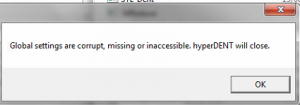
Error origin:
In a crash or irregular shutdown of hyperDENT it may happen that the file settings.xml, which is normally updated when you quit, will be damaged.
Troubleshooting:
Delete the settings.xml file in the file path:
C:\user\<user name>\AppData\Roaming\hyperDENT
(Info: AppData is a hidden file!)
hyperDENT starts with the default settings. Important => check the general settings in hyperDENT, especially file paths!
If a copy of settings.xml is available, copy it into the folder!
Note: Regularly update a copy of the settings.xml
After reading the backed-up copy hyperDENT starts again with the saved settings.
Error Messages
1) Errors in connection to anti-virus scans
Error message:
– Error: Cannot open Toolpath file c:\…..\tmp.pof
– cyrun-Error/Abort
– Zyklus unerwartet beendet
Troubleshooting:
To ensure proper operation the following folders must be excluded from the antivirus scan.
Work directory:
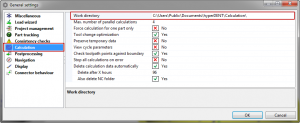
Temporary directory:
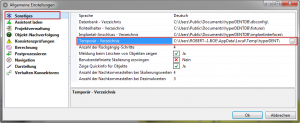
N.B: At the moment the antivirus software WEBROOT is unable to allow you to select folders to be excluded from the antivirus scan. We recommend that you use an antivirus software that allows you to exclude folders.
Windows updates
Various errors are caused by a missing Microsoft Windows update. In particular in connection with the “NET Framework” and “Visual C++”.
Troubleshooting:
Make sure that Windows is constantly up to date.
NET Framework:
Currently used by hyperDENT is NET Framework Version 4
Download:
https://www.microsoft.com/en-US/download/details.aspx?id=17718
Microsoft Visual C++:
To ensure proper operation of hyperDENT the following versions must be installed.
Download:
vcredist vc++2005 – SP1 (X86)
http://www.microsoft.com/de-de/download/details.aspx?id=5638
vcredist vc++2005 – SP1 MFC
http://www.microsoft.com/de-de/download/details.aspx?id=26347
vcredist vc++2008 – SP1 (X86)
https://www.microsoft.com/en-us/download/details.aspx?id=5582
vcredist vc++2010 – SP1 (X86)
https://www.microsoft.com/de-de/download/details.aspx?id=8328
vcredist vc++2013 (X86)
https://www.microsoft.com/en-US/download/details.aspx?id=40784
vcredist vc++2015 (X64)
https://www.microsoft.com/de-de/download/details.aspx?id=48145
Error: STOPP due to collision with „tool shank"
Error Message:
- „STOPP due to collision with „tool shank“
Reason:
The tools which had been selected is not long enough to machine the part without causing a collision between tool and indication.
The job causing the error is variable.
But you can recognize that job within following line of the error-message
***Calculation of job Coping with hole (6. Restmaterial inside copings Ø1mm …..
Within the brackets you can find the corresponding job-name.
In that sample case it’s „Restmaterial inside copings Ø1mm“.
Solution:
1. Use longer tool:
Please open the template and select the job causing the error message. Within that job you can choose now a longer tool.
2. Activate „Avoid collision“:
Please open the template and select the job causing the error message. Instead of choosing a longer tool you can also activate the parameter “Avoid collision”.
While parameter is active all toolpaths causing collision get deleted. However because of that not all areas are getting machined.
Attention:
Deleting toolpaths for finishing jobs is usually not critical.
But you should be careful when it comes to roughing jobs. Because of the fact that not all toolpaths are generated there is a risk of leaving to much restmaterial. That could cause breaking tools.
CAD / CAM libraries
hyperDENT Implant Components
We recommend to use the following browsers to download the files: Microsoft Edge, Mozilla Firefox
Download CAD libraries
Have you installed the necessary CAD library? Download your library here:
→ 3Shape
→ Exocad
Download CAM libraries
Have you purchased the CAM library and hyperDENT license? An update of an existing hyperDENT license is required.
Please note: Scanbodies, screwdriver and CAM libraries must be purchased here first: Product Catalogue
Downloads
Teamviewer
To help us better assist you with your issues, we may require you to share your screen with us via remote control.
If so, please click on the link below to be directed to our Teamviewer download.
hyperDENT V10
The latest hyperDENT Version is available for download here. Before updating the downloaded file, please update you license in the License Center and check the maintenance expiration date. If maintenance has expired, please request an update per email at license@fm-dental.com.
Please click on a link below to be directed to the hyperDENT download. If the download does not start directly, click on the link with the right mouse button and select “Save link as”. This will allow you to download the file directly to a folder of your choice.
Don't Be Shy
If we didn’t answer all of your questions, feel free to drop us a line anytime.
